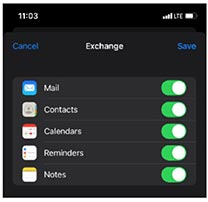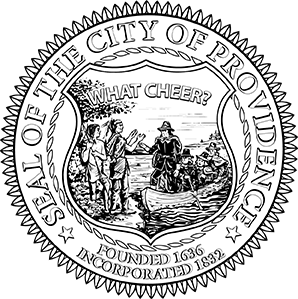Add Exchange Online (O365) Mailbox to iPhone
- Go to Settings -> Mail -> Accounts – > Add Account
- Select Microsoft Exchange
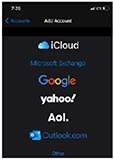
- Enter your City email address and select Next
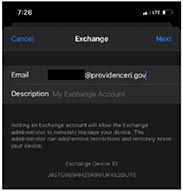
- Select Sign In
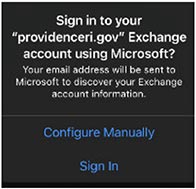
- You’ll be redirected to the sign on page shown here. Enter your City email and password and select Sign In. The next screen will prompt you to receive a text message. Enter the number you receive in the text message on the following screen.
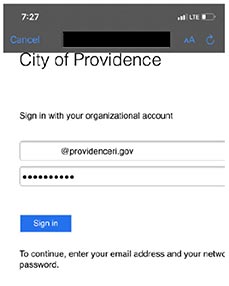
- Finally, select the items you wish to sync and select Save